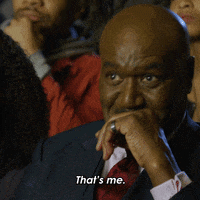Hi there! We decided to write a series of articles on how to work with the mVas vertical using push traffic. Here is the first part with a step-by-step tutorial on how to set up the tracker and postback.
Why use tracker and postback?
Let’s go over some theoretical points first. Most newbies think that if conversions already appear on the network’s dashboard, you don’t need to waste money on a tracker. Or your time on setting up the campaign. That’s false.We don’t want to overwhelm you with details (like 'a tracker supports CDN, including Cloudflare in proxy mode). The most important thing to understand here is that a tracker helps you see the whole picture of what’s going on with your campaign. And a postback is an integration tool for trackers and ad networks, and trackers and affiliate networks.
Affiliate network and the tracker
Here we need the following players:- Our affiliate network — ADLEADPRO. We’ve been successfully turning media buyers to mVas, mobile subscriptions, CPI, Sweepstakes and Nutra since 2015.
- Ad network Adsterra — a key player on the market — with 1+ bln views a day, WW-coverage. They offer: popunder, in-page push notifications, Social bar, native and videos.
- Binom tracker — one of the few that doesn’t lose clicks! We had one before Binom and it lost 20% of our traffic, so we do recommend THIS ONE.
Let’s open the Binom tracker.
By the way, we have a promo code that gives 40% off the second month of subscription (the first month is free).Now that we’ve opened Binom, let’s find ‘Aff. network’ at the top of the page. Then click on the green button there ‘+Create’. You’ll immediately be given this form that you have to fill (be careful, it’s important that you fill it properly).
In the 'Name' you should put the name of the affiliate network. 'Offer URL template' is for putting the link without any quotation marks: '{offer_url}?sub1={clickid}'. And then in 'Postback URL' you need to have this link with quotation marks: 'http://200e32.binomlink.com/click.php?cnv_id={sub1}&payout={payout}&cnv_status={status}'.
Take this link and put it in the postback section in ADLEADPRO.
If you plan on working with other affiliate networks, you can always ask Binom for help. They all are very friendly and will help you after you give them this information:
- Offer’s link.
- Postback link. In tracker you can find it here: settings → tracking links → postback url
- Name of the parameter your affiliate networks wants to receive click id from the tracker (ask your manager).
Congrats! You’ve just set up a postback.
Ad network and the tracker
At the top of the page find 'Traffic sources'. Click on the '+Create' button. When this form is opened, choose 'Load from template'.Since Adsterra is a very popular network, Binom does have a template for the settings. You just need to find the name of the network and click on it. Even if you’re going to work with other networks, it’s 99.9% likely Binom already has a template.
That’s basically how you do it. Now you need to find 'Cost'. If you decided to pay for clicks, then write 'COST_CPC' and in the next gap - '##COST_CPC##' (see the screenshot). If you plan on working for views, type 'COST_CPM' and '##COST_CPM##' respectively.
And we’re done with the setup for the tracker and the ad network.
New offer
Now let’s go to the 'Offers' page. Click on '+Create', then 'Name' — and give the name to the offer (itäs better to just copy it from your affiliate network account). Place a link to the offer from the platform in 'URL'. Choose GEO in 'Country' (you don’t have to do it, but it will be helpful in the future). Choose from the list the affiliate network in 'Aff.network'. The link will be available automatically. In 'Payout' it’s better to choose 'Auto' (as you can see from the screenshot).New campaign
Choose 'Campaign', click on '+Create'. Now we can see this menu. Give your campaign a name so that it’s easier to follow it after. For 'Traffic Source' choose your ad network. We chose Adsterra here. Make sure that in payout models you choose the option relevant for you. If you work with clicks - then it’s CPC, for views - CPM. Then choose 'Auto'.Now go to the form on the right and choose '+Direct', because we’re driving traffic to the direct link. If you want to work with landings, then near 'Campaign' choose 'Landers' and add your landing page.
Click on '+Offers' and choose your newly created offer. Then click 'Save&Close'.
If you plan on working with several offers simultaneously, you can always choose auto rules (it’s convenient if you work with mVas offers, for example, and you want to target different providers). Click on '+Rule', choose rule 'ISP' and then find the provider you need.
This is where we’re done with the tracker. Let’s copy the link to the campaign.
Place it in the designated gap in Adsterra (or any other ad network).
So, here it is. If you want to learn more, message us here and follow us for more updates.
Facebook: ADLEADPRO's Tips&Guides
Telegram: Support ADLEADPRO
Website: adleadpro.com
Skype: Join conversation
Last edited: